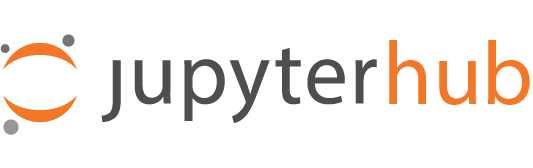Authentication and User Basics#
The default Authenticator uses PAM (Pluggable Authentication Module) to authenticate system users with their usernames and passwords. With the default Authenticator, any user with an account and password on the system will be allowed to login.
Deciding who is allowed#
In the base Authenticator, there are 3 configuration options for granting users access to your Hub:
allow_allgrants any user who can successfully authenticate access to the Huballowed_usersdefines a set of users who can access the Huballow_existing_usersenables managing users via the JupyterHub API or admin page
These options should apply to all Authenticators. Your chosen Authenticator may add additional configuration options to admit users, such as team membership, course enrollment, etc.
Important
You should always specify at least one allow configuration if you want people to be able to access your Hub! In most cases, this looks like:
c.Authenticator.allow_all = True
# or
c.Authenticator.allowed_users = {"name", ...}
Changed in version 5.0: If no allow config is specified, then by default nobody will have access to your Hub.
Prior to 5.0, the opposite was true; effectively allow_all = True if no other allow config was specified.
You can restrict which users are allowed to login with a set,
Authenticator.allowed_users:
c.Authenticator.allowed_users = {'mal', 'zoe', 'inara', 'kaylee'}
# c.Authenticator.allow_all = False
c.Authenticator.allow_existing_users = False
Users in the allowed_users set are added to the Hub database when the Hub is started.
Changed in version 5.0: Authenticator.allow_all and Authenticator.allow_existing_users are new in JupyterHub 5.0
to enable explicit configuration of previously implicit behavior.
Prior to 5.0, allow_all was implicitly True if allowed_users was empty.
Starting with 5.0, to allow all authenticated users by default,
allow_all must be explicitly set to True.
By default, allow_existing_users is True when allowed_users is not empty,
to ensure backward-compatibility.
To make the allowed_users set restrictive,
set allow_existing_users = False.
One Time Passwords ( request_otp )#
By setting request_otp to true, the login screen will show and additional password input field
to accept an OTP:
c.Authenticator.request_otp = True
By default, the prompt label is OTP:, but this can be changed by setting otp_prompt:
c.Authenticator.otp_prompt = 'Google Authenticator:'
Configure admins (admin_users)#
Note
As of JupyterHub 2.0, the full permissions of admin_users
should not be required.
Instead, it is best to assign roles to users or groups
with only the scopes they require.
Admin users of JupyterHub, admin_users, can add and remove users from
the user allowed_users set. admin_users can take actions on other users’
behalf, such as stopping and restarting their servers.
A set of initial admin users, admin_users can be configured as follows:
c.Authenticator.admin_users = {'mal', 'zoe'}
Users in the admin set are automatically added to the user allowed_users set,
if they are not already present.
Each Authenticator may have different ways of determining whether a user is an
administrator. By default, JupyterHub uses the PAMAuthenticator which provides the
admin_groups option and can set administrator status based on a user
group. For example, we can let any user in the wheel group be an admin:
c.PAMAuthenticator.admin_groups = {'wheel'}
Give some users access to other users’ notebook servers#
The access:servers scope can be granted to users to give them permission to visit other users’ servers.
For example, to give members of the teachers group access to the servers of members of the students group:
c.JupyterHub.load_roles = [
{
"name": "teachers",
"scopes": [
"admin-ui",
"list:users",
"access:servers!group=students",
],
"groups": ["teachers"],
}
]
By default, only the deprecated admin role has global access permissions.
As a courtesy, you should make sure your users know if admin access is enabled.
Add or remove users from the Hub#
New in version 5.0: c.Authenticator.allow_existing_users is added in 5.0 and True by default if any allowed_users are specified.
Prior to 5.0, this behavior was not optional.
Users can be added to and removed from the Hub via the admin panel or the REST API.
To enable this behavior, set:
c.Authenticator.allow_existing_users = True
When a user is added, the user will be
automatically added to the allowed_users set and database.
If allow_existing_users is True, restarting the Hub will not require manually updating the allowed_users set in your config file,
as the users will be loaded from the database.
If allow_existing_users is False, users not granted access by configuration such as allowed_users will not be permitted to login,
even if they are present in the database.
After starting the Hub once, it is not sufficient to remove a user
from the allowed users set in your config file. You must also remove the user
from the Hub’s database, either by deleting the user via JupyterHub’s
admin page, or you can clear the jupyterhub.sqlite database and start
fresh.
Use LocalAuthenticator to create system users#
The LocalAuthenticator is a special kind of Authenticator that has
the ability to manage users on the local system. When you try to add a
new user to the Hub, a LocalAuthenticator will check if the user
already exists. If you set the configuration value, create_system_users,
to True in the configuration file, the LocalAuthenticator has
the ability to add users to the system. The setting in the config
file is:
c.LocalAuthenticator.create_system_users = True
Adding a user to the Hub that doesn’t already exist on the system will
result in the Hub creating that user via the system adduser command
line tool. This option is typically used on hosted deployments of
JupyterHub to avoid the need to manually create all your users before
launching the service. This approach is not recommended when running
JupyterHub in situations where JupyterHub users map directly onto the
system’s UNIX users.
Use OAuthenticator to support OAuth with popular service providers#
JupyterHub’s OAuthenticator currently supports the following popular services:
A generic implementation, which you can use for OAuth authentication with any provider, is also available.
Use DummyAuthenticator for testing#
The DummyAuthenticator is a simple Authenticator that
allows for any username or password unless a global password has been set. If
set, it will allow for any username as long as the correct password is provided.
To set a global password, add this to the config file:
c.DummyAuthenticator.password = "some_password"