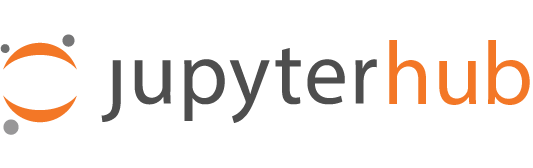Setting up a development install#
System requirements#
JupyterHub can only run on macOS or Linux operating systems. If you are using Windows, we recommend using VirtualBox or a similar system to run Ubuntu Linux for development.
Install Python#
JupyterHub is written in the Python programming language and requires you have at least version 3.6 installed locally. If you haven’t installed Python before, the recommended way to install it is to use Miniforge.
Install nodejs#
NodeJS 12+ is required for building some JavaScript components.
configurable-http-proxy, the default proxy implementation for JupyterHub, is written in Javascript.
If you have not installed NodeJS before, we recommend installing it in the miniconda environment you set up for Python.
You can do so with conda install nodejs.
Many in the Jupyter community use [nvm](nvm-sh/nvm) to
managing node dependencies.
Install git#
JupyterHub uses Git & GitHub for development & collaboration. You need to install git to work on JupyterHub. We also recommend getting a free account on GitHub.com.
Setting up a development install#
When developing JupyterHub, you would need to make changes and be able to instantly view the results of the changes. To achieve that, a developer install is required.
Note
This guide does not attempt to dictate how development
environments should be isolated since that is a personal preference and can
be achieved in many ways, for example, tox, conda, docker, etc. See this
forum thread for
a more detailed discussion.
Clone the JupyterHub git repository to your computer.
git clone https://github.com/jupyterhub/jupyterhub cd jupyterhub
Make sure the
pythonyou installed and thenpmyou installed are available to you on the command line.python -VThis should return a version number greater than or equal to 3.6.
npm -vThis should return a version number greater than or equal to 5.0.
Install
configurable-http-proxy(required to run and test the default JupyterHub configuration) andyarn(required to build some components):npm install -g configurable-http-proxy yarn
If you get an error that says
Error: EACCES: permission denied, you might need to prefix the command withsudo.sudomay be required to perform a system-wide install. If you do not have access to sudo, you may instead run the following commands:npm install configurable-http-proxy yarn export PATH=$PATH:$(pwd)/node_modules/.bin
The second line needs to be run every time you open a new terminal.
If you are using conda you can instead run:
conda install configurable-http-proxy yarn
Install an editable version of JupyterHub and its requirements for development and testing. This lets you edit JupyterHub code in a text editor & restart the JupyterHub process to see your code changes immediately.
python3 -m pip install --editable ".[test]"
Set up a database.
The default database engine is
sqliteso if you are just trying to get up and running quickly for local development that should be available via Python. See The Hub’s Database for details on other supported databases.You are now ready to start JupyterHub!
jupyterhub
You can access JupyterHub from your browser at
http://localhost:8000now.
Happy developing!
Using DummyAuthenticator & SimpleLocalProcessSpawner#
To simplify testing of JupyterHub, it is helpful to use
DummyAuthenticator instead of the default JupyterHub
authenticator and SimpleLocalProcessSpawner instead of the default spawner.
There is a sample configuration file that does this in
testing/jupyterhub_config.py. To launch JupyterHub with this
configuration:
jupyterhub -f testing/jupyterhub_config.py
The default JupyterHub authenticator & spawner require your system to have user accounts for each user you want to log in to JupyterHub as.
DummyAuthenticator allows you to log in with any username & password, while SimpleLocalProcessSpawner allows you to start servers without having to create a Unix user for each JupyterHub user. Together, these make it much easier to test JupyterHub.
Tip: If you are working on parts of JupyterHub that are common to all authenticators & spawners, we recommend using both DummyAuthenticator & SimpleLocalProcessSpawner. If you are working on just authenticator-related parts, use only SimpleLocalProcessSpawner. Similarly, if you are working on just spawner-related parts, use only DummyAuthenticator.
Troubleshooting#
This section lists common ways setting up your development environment may fail, and how to fix them. Please add to the list if you encounter yet another way it can fail!
lessc not found#
If the python3 -m pip install --editable . command fails and complains about
lessc being unavailable, you may need to explicitly install some
additional JavaScript dependencies:
npm install
This will fetch client-side JavaScript dependencies necessary to compile CSS.
You may also need to manually update JavaScript and CSS after some development updates, with:
python3 setup.py js # fetch updated client-side js
python3 setup.py css # recompile CSS from LESS sources
python3 setup.py jsx # build React admin app